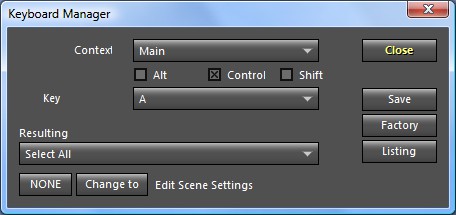
< Previous | Contents | Manuals Home | Boris FX | Next >
SynthEyes has a user-assignable keyboard map, accessed through the Edit/Edit Keyboard Map menu item. (Preview: use the Listing button to see them all.) The keyboard manager lets you set up assignments of keys to menu items, various button operations, and Sizzle scripts such as tools, importers, and exporters.
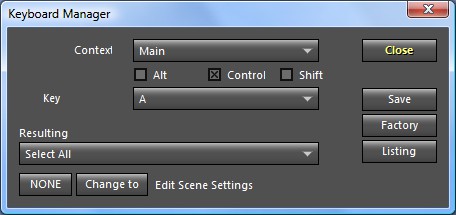
The first list box shows a context (see the next section), the second a key, and the third shows the action assigned to that key (there is a NONE entry also). The Shift, Control, and Alt (Mac: Command) checkboxes are checked if the corresponding key must also be down; the panel shown here shows a Select All operation will result from Control-A in the “Main” context.
Because several keys can be mapped to the same action, if you want to change Select All from Control-A to Control-T, say, you should set Control-A back to NONE, and when configuring the Control-T, select the T, then the Control checkbox, and finally then change the action to Select All.
Time-Saving Hint : after opening any of the drop-down lists (for context, key, or action), hit a key to move to that part of the list quickly.
The Change to button sets the current key combination to the action shown, which is the last significant action performed before opening the keyboard manager. In the example, it would be “Edit Scene Settings.”
Change to makes it easy to set up a key code: perform the action, open the keyboard manager, select the desired key combination, then hit Change to. The Change to button may not always pick up a desired action, especially if it is a button— use the equivalent menu operation instead.
You can quickly remove the action for a key combination using the NONE button.
NOTE : Once you customize the keyboard map, your custom map will continue to be used by future versions of SynthEyes. You might miss out on new key mappings. You should check the key map Listing from time to time to check for new mappings and either reset the keyboard map to the factory
settings and add yours, or add the new ones to your current settings, if you like. You can use the Preferences as Script export to save and restore your keyboard map file as needed.
Changes are temporary for this run of SynthEyes unless the Save button is clicked. The Factory button resets the keyboard assignments to their factory defaults. Listing shows the current key assignments; see the Default Key Assignments section below.
©2024 Boris FX, Inc. — UNOFFICIAL — Converted from original PDF.