< Previous | Contents | Manuals Home | Boris FX | Next >
Exporting
Initiate the File/Export/Plain Trackers/Tracker 2-D Paths script, select a file, and a script-generated dialog box will appear:
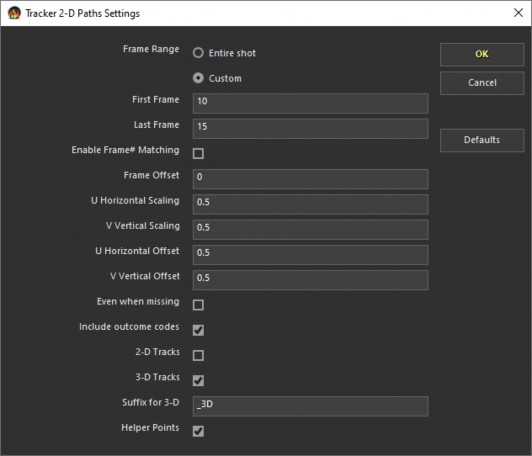
As can be seen, it affords quite a bit of control. See the tooltips for information on each control.
The first several fields control the range of frames to be exported, in this case, frames 10 from 15. The offset allows the frame number in the file to be somewhat different, for example, -10 would make the first exported frame appear to be frame zero, as if frame 10 was the start of the shot.
The next four fields, two scales and two offsets, manipulate the horizontal (U) and vertical (V) coordinates. SynthEyes defines these to range from -1 to +1 and from left to right and top to bottom. Each coordinate is multiplied by its scale and then the offset added. The normal defaults are scale=1 and offset=0. The values of 0.5 and 0.5 shown rework the ranges to go from 0 to 1, as may be used by other programs. A scale of -0.5 would change the vertical coordinate to run from bottom to top, for example.
The scales and offsets can be used for a variety of fixes, including changes in the source imagery. You’ll have to cook up the scale and offset on your own, though. Note that if you are writing a tracker file on SynthEyes and will then read it back in with a transform, it is easiest to write it with scale=1 and offset=0, then make changes as you read in, since if you need to try again you can retry the import, without having to reexport.
Continuing with the controls, Even when missing causes a line to be output even if the tracker was not found in that frame. This permits a more accurate import, though other programs are less likely to understand the file. Similarly, the Include Outcome Codes checkbox controls whether or not a small numeric code appears on each line that indicates what was found; it permits a more accurate import, though is less likely to be understood elsewhere.
The 2-D tracks box controls whether or not the raw 2-D tracking data is output; this is not necessarily mandatory, as you’ll see.
The 3-D tracks box controls whether or not the 3-D path of each tracker is included―this will be the 2-D path of the solved 3-D position, and is quite smooth. In the example, 3-D paths are exported and 2-D paths are not, which is the reverse of the default. When the 3-D paths are exported, an extra Suffix for 3-D can be added to the tracker names; usually this is _3D, so that if both are output, you can tell which is which.
Finally, the Helper Points box controls whether or not the 2-D paths of an extra helper points in the scene are output.
©2024 Boris FX, Inc. — UNOFFICIAL — Converted from original PDF.
