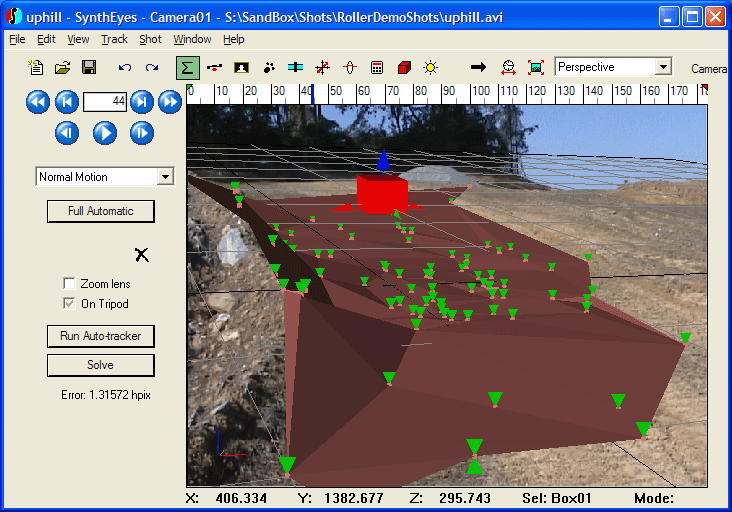|
Exciting news! SynthEyes has joined Boris FX and its award-winning VFX product family. Find out what this means for you. |
Uphill Practice Shot
This practice exercise offers a chance to experiment in a situation where there is no clear ground plane. You will build a mesh out of the tracker locations, and place an object on that mesh. Familiarity with supervised tracking is required. This is not a stand-alone "from scratch" tutorial for beginners; it is a practice exercise for intermediate trackers to advance their skills. It is a re-shoot of a shot in a forthcoming feature film that was sent to tech support. [Note: the discussion below assumes Z-up coordinates, but it can be done in any coordinate system with a small mental adjustment to the coordinate system axes.]
The uphill ZIP file contains the JPEG image sequence and a solved .SNI file. You can unpack them into their own folder. If you want to compare to the pre-solved .sni file, when you open it, you should do a Shot/Change Shot Images to reconfigure for the new image sequence location. The following image is from later in this exercise, showing where we're headed here. Click image to see it full size.
After opening the shot, run a Full Automatic track & solve cycle. This will give a reasonable initial solution. You should notice that the trackers chosen are concentrated at the center of the ramp, where they are still visible at the end of the shot. This results because SynthEyes seeks long-lived trackers.
At this point, think about setting up a coordinate system. We could pick some trackers out that would keep the scene level about the roll axis, but the slant from front to back doesn't have any obvious choice. One approach is to align completely manually, and might be as good as anything. Another is to do nothing, and use the existing default alignment, which is fairly reasonable in this case anyway. A more sophisticated alternative is to choose a tracker well up the slope, put it in "Any XY Plane" mode, and set the Z coordinate to a value cooked up to be the desired height at that location.
Do we really need the exactly correct slope? Hopefully not, because there is no way to determine what it is from these images. Why might we need it? To place objects on it? No! More on that in a moment. The real reason we might want an exact slope would be to add a gravity-based effect to the scene. Since we can't tell exactly what the slope is, there is plenty of margin for error using one of the methods in the previous paragraph.
We don't need an exact coordinate system to place an object on this ramp. In fact, even if we have one, it isn't going to help much. The real issue is that the ground isn't flat, but a bit irregular. And it can be hard to see what is going on with a bunch of trackers hanging out in the middle of the air --- where to place an object?
The ideal approach is to build up a mesh from the tracker locations, and then place an object on the mesh. We could do that easily enough at this time. However, you will notice that with all the trackers in the center of the ramp, the ramp won't be very large. Depending on what we need to do, this could be a drawback. The shot was planned with the idea of something traveling up the ramp, suggesting more coverage is required.
We need a wider distribution of trackers. Ideally we'd like more coverage down towards the bottom, right side, and top, plus better definition along the wall along the left.
We can obtain more trackers using supervised tracking. That will be pretty straightforward, especially using the Handheld: Predict tracking mode.
Alternatively, we can create additional blip paths to trackers, using the Feature panel. Turn on the Peel mode, and click on the blips over small stones and holes. It can be easiest to switch back and forth a little to a different control panel to make it easier to see candidate features. After you do this, go to the bottom of the Lifetimes display, and eliminate any new trackers that have too short of a lifetime---less than 15 frames, say. Then switch to the Solving panel, select Refine mode, and Go!
Once you have an adequate distribution of trackers, you are ready to make the mesh. Go to the Perspective view, select the Lasso Trackers mode, and sweep out all the ramp trackers to be made into a mesh. Right-click and select Convert to Mesh. Right-click again and unlock the perspective window from the camera. Select a tracker in the middle of the ramp. Rotate the view around and up to the right, so that the camera is looking back down to the middle. Now, right-click and select Triangulate.
We're going to create an object on the surface of the ramp. Navigate around a little to see a good place on the mesh to create the object. (If you had added any front projection, remove it.) Switch to Lasso Mesh mode, and click in the center of a facet to select it. Right-click and on the Grid menu, select To Facet/Verts/Trkrs.
You can now create an object on the grid, flush with the face you aligned the grid to. Use the 3-D control panel to select which object type to create. If you create the object past the edge of the selected facet, the created object will still be on the grid, not mesh.
You can slide the object around on the mesh by right-clicking the Place mode. With the inserted object selected, drag the object around on the ramp, and it will stay flush as it moves. Note that you could have created the object on the normal ground plane and then used the Place mode, but this way was more informative, if a bit longer.
The completed mesh can be exported using the "Mesh as A/W .obj file" exporter, if it is not automatically exported as part of your regular exporter. It should be located at (0,0,0) in your animation package. If you will use it as a shadow-catcher, you will want to smooth the mesh. You can check to see if you have a tool for moving objects around on the surface of the (smoothed) mesh as well.
If the bottom of your object ends cleanly at the ground, it will appear to be floating over the ground. If you want to sell the idea of an object sitting on the ramp or surrounding ground, you should take advantage of the ramp mesh, embedding the object slightly into the mesh to give an irregular boundary (the more irregular the better).
SynthEyes easily is the best camera match mover and object tracker out there.
Matthew Merkovich